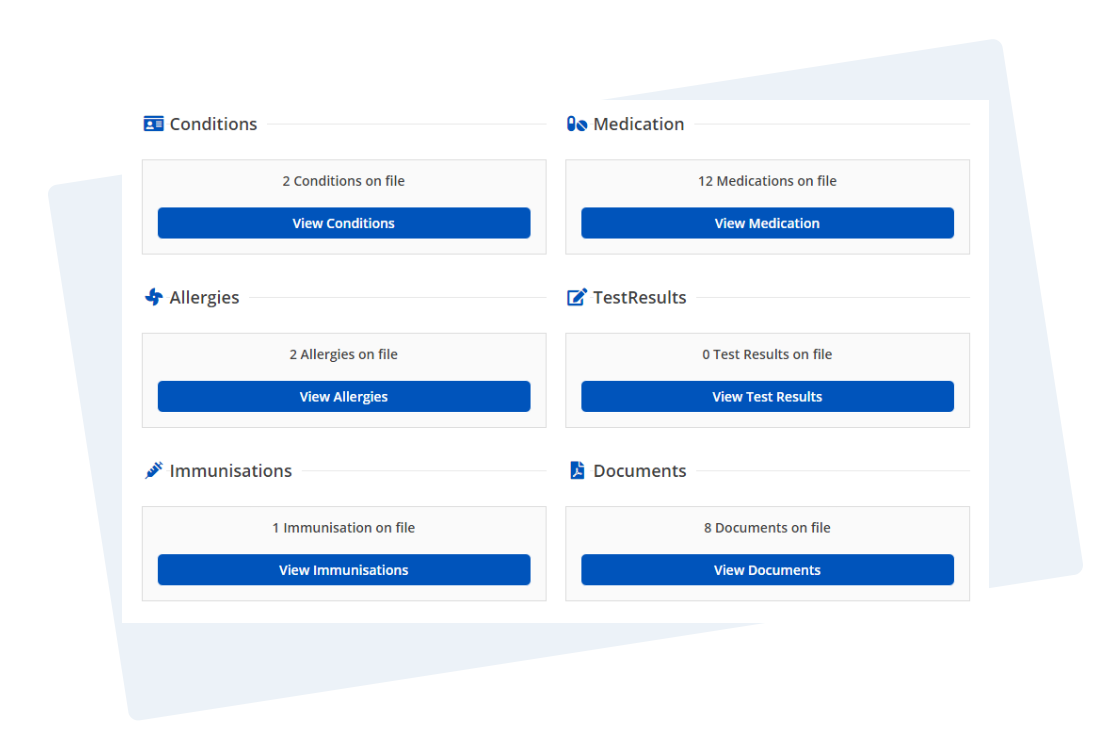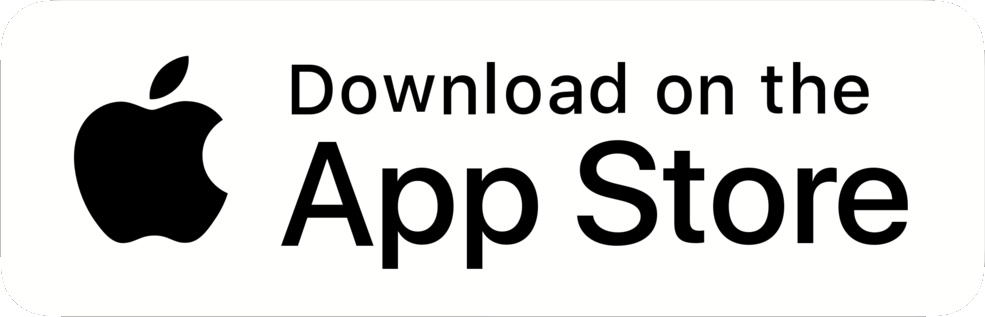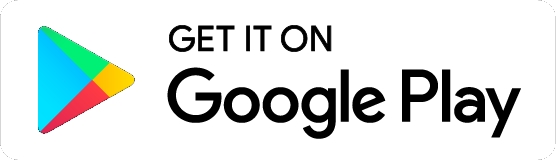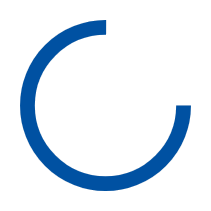Order your NHS repeat prescriptions
Create a myCohens account
Sign up on our website or download our mobile app available on both iOS and Android. You will need to be registered with a GP surgery in England.
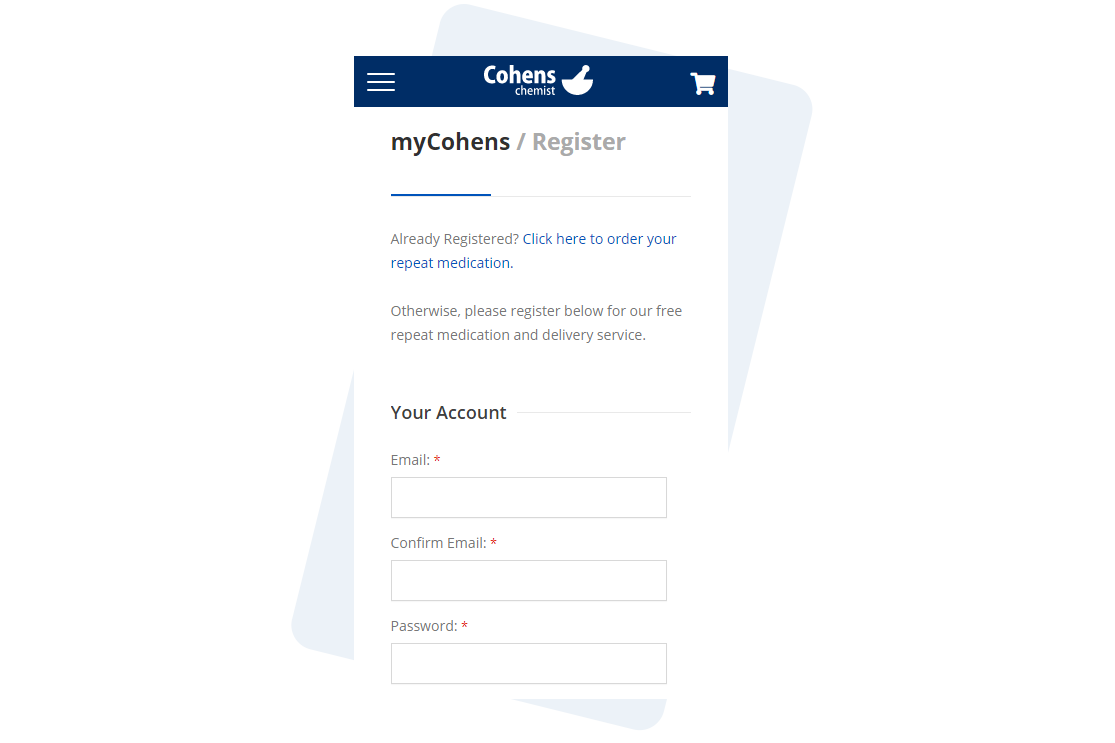
Link your account with your GP surgery
Use NHS login to automatically link your myCohens account to your GP in one simple step.

Alternatively, you can contact your surgery and request a linkage key. More information can be found here.
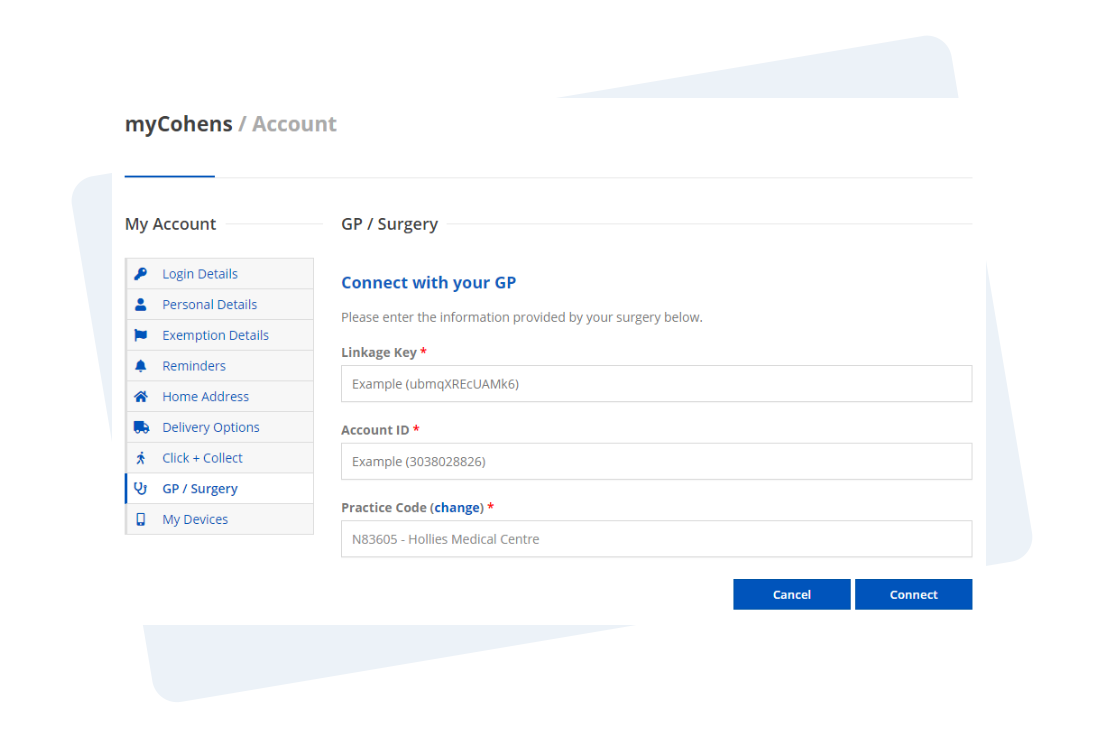
Order your medication
Once linked, simply choose the repeat medication you'd like to order and a request will be sent directly to your GP. You will be notified as soon as they approve your request.

Track your order through every stage
Follow your order at every stage and receive updates via email, text messages or App notifications.
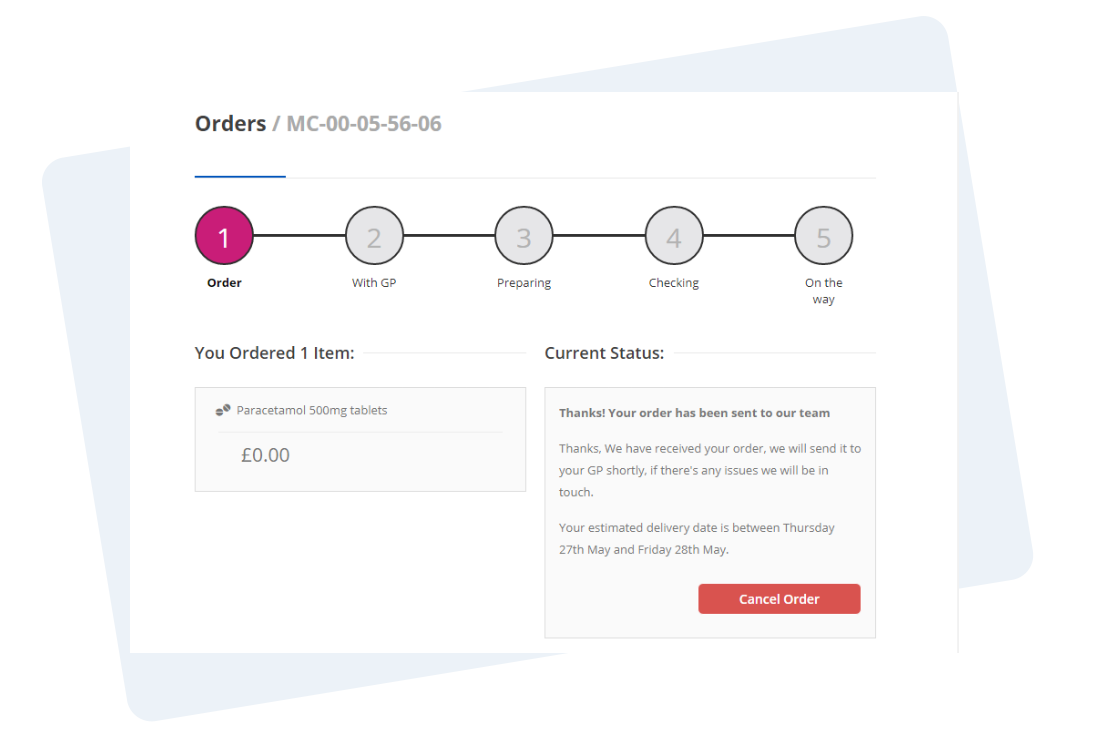
GP approves your medication
As soon as your GP approves your medication request, we'll be able to start preparing your order using your electronic prescription.
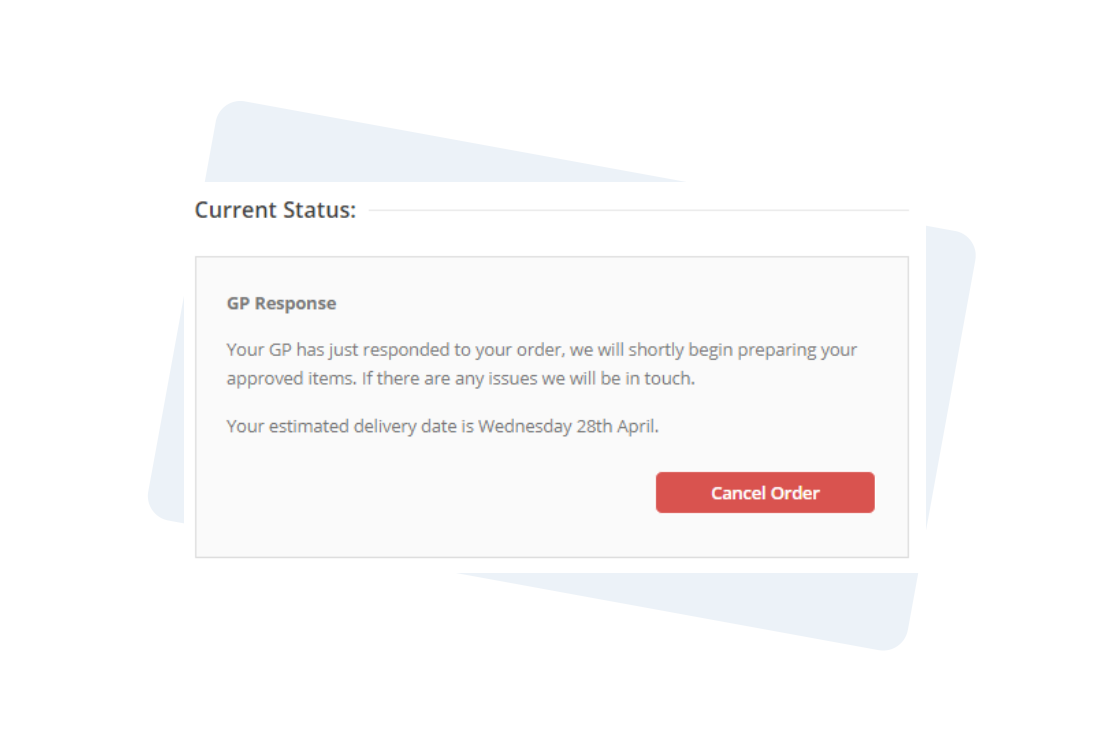
Have your medication delivered or collect in-store
Once we've prepared your order, you can either collect at your chosen Cohens Chemist or choose to have it delivered for free via Royal Mail.
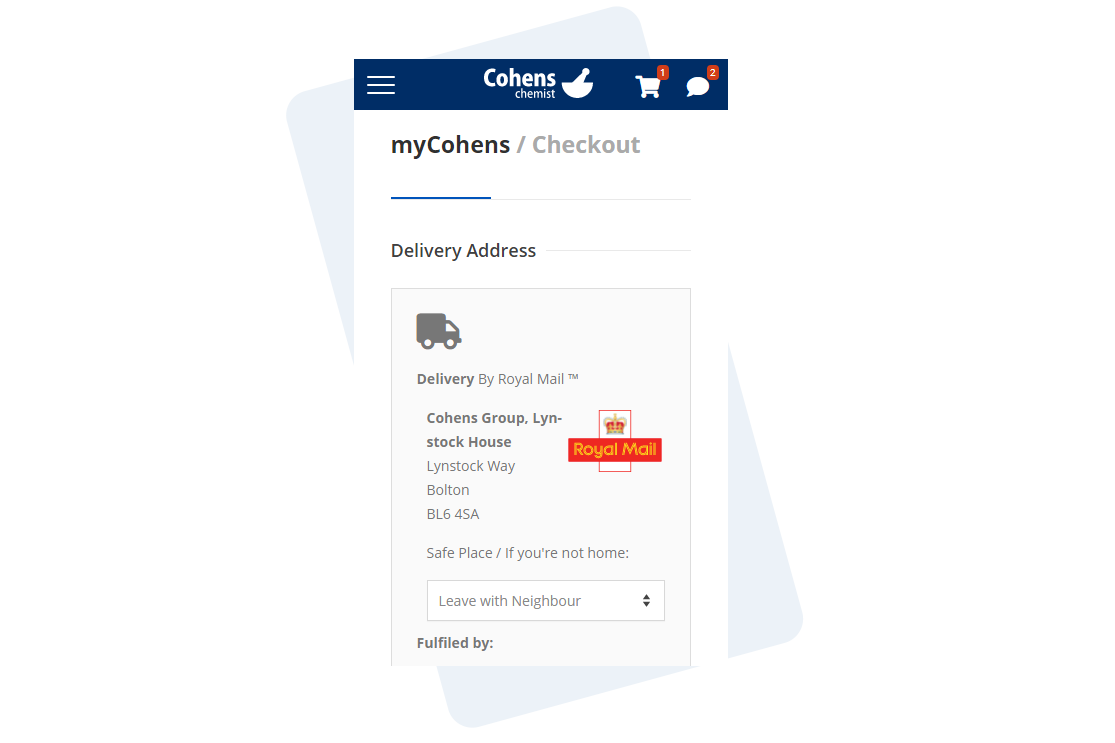
Book your GP appointments
Link your account with your GP surgery
Use NHS login to automatically link your myCohens account to your GP in one simple step.

Alternatively, you can contact your surgery and request a linkage key. More information can be found here.
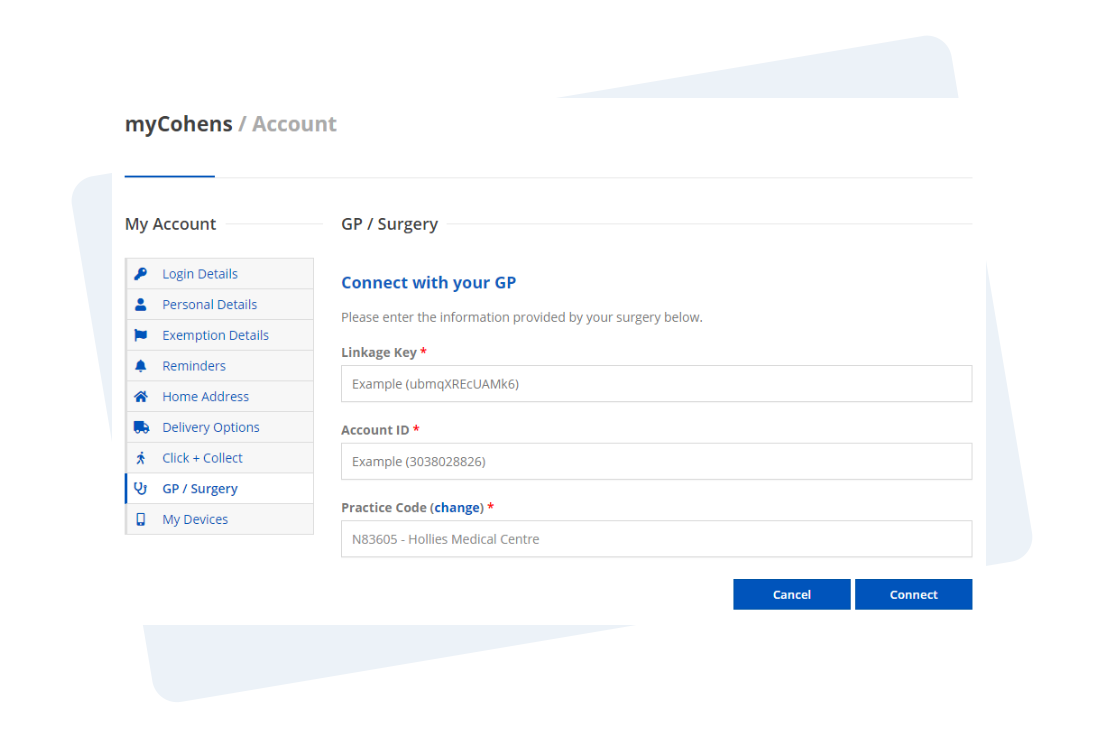
View GP appointments
Navigate to the 'GP Appointments' section on the Surgery Dashboard to start booking a non-urgent doctors appointment. This depends on your GP giving you access to book appointments. If you do not have access please contact your GP surgery and enquire about online appointment booking.
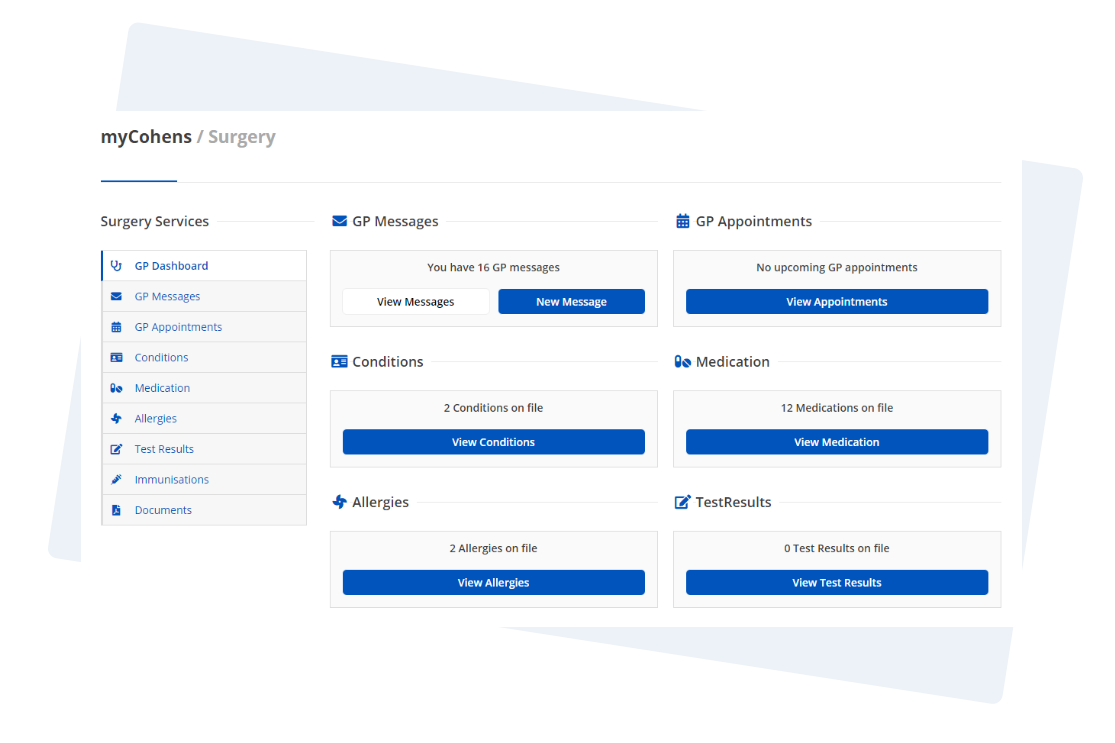
Choose an available slot
We check your surgery's availability in seconds and give you a list of available appointment slots to choose from.
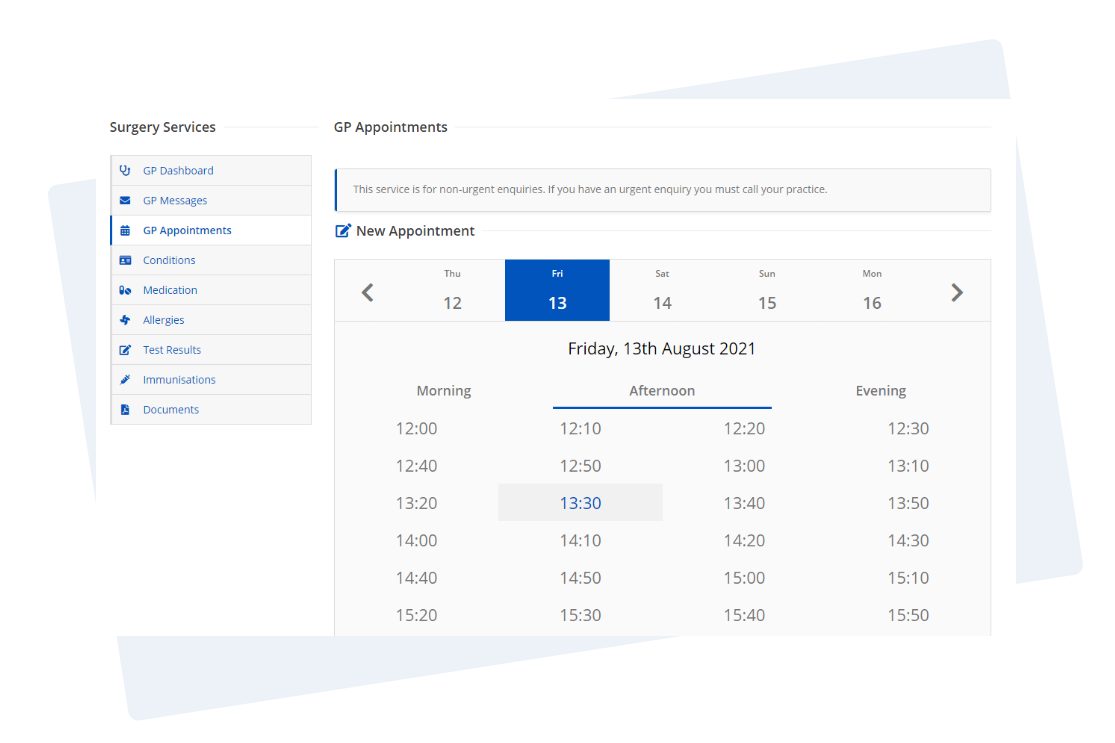
Book your appointment
Once you've selected your appointment slot you can book it straight away via myCohens.
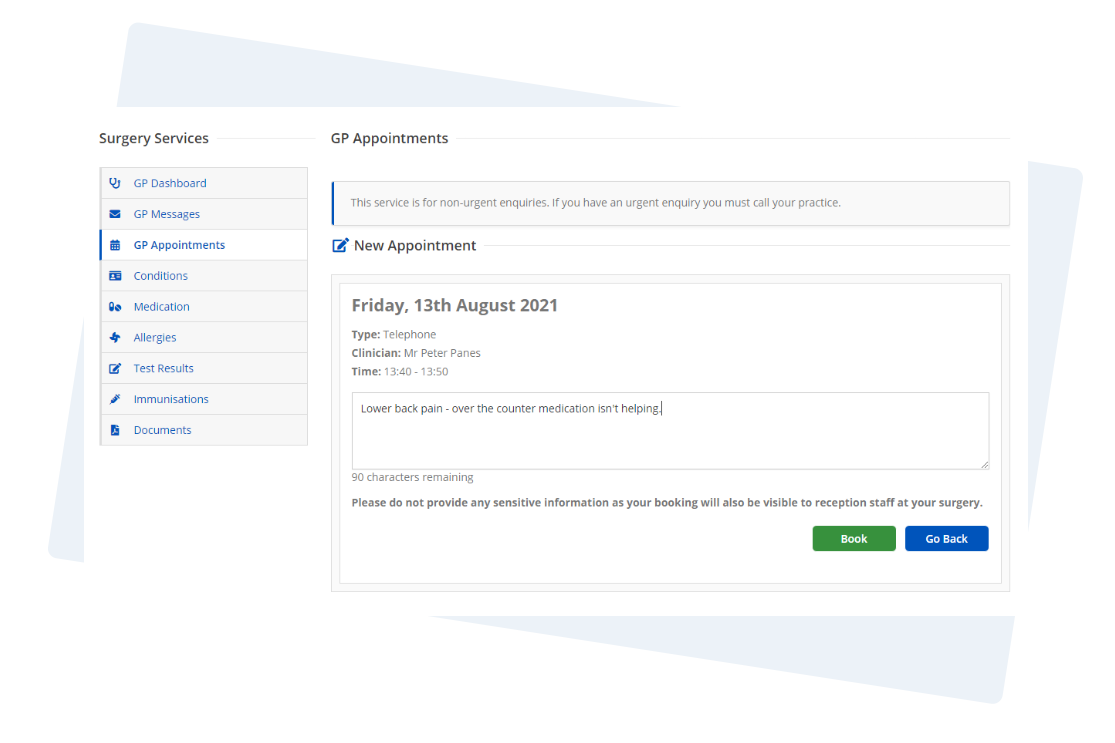
Send a GP message
Link your account with your GP surgery
Use NHS login to automatically link your myCohens account to your GP in one simple step.

Alternatively, you can contact your surgery and request a linkage key. More information can be found here.
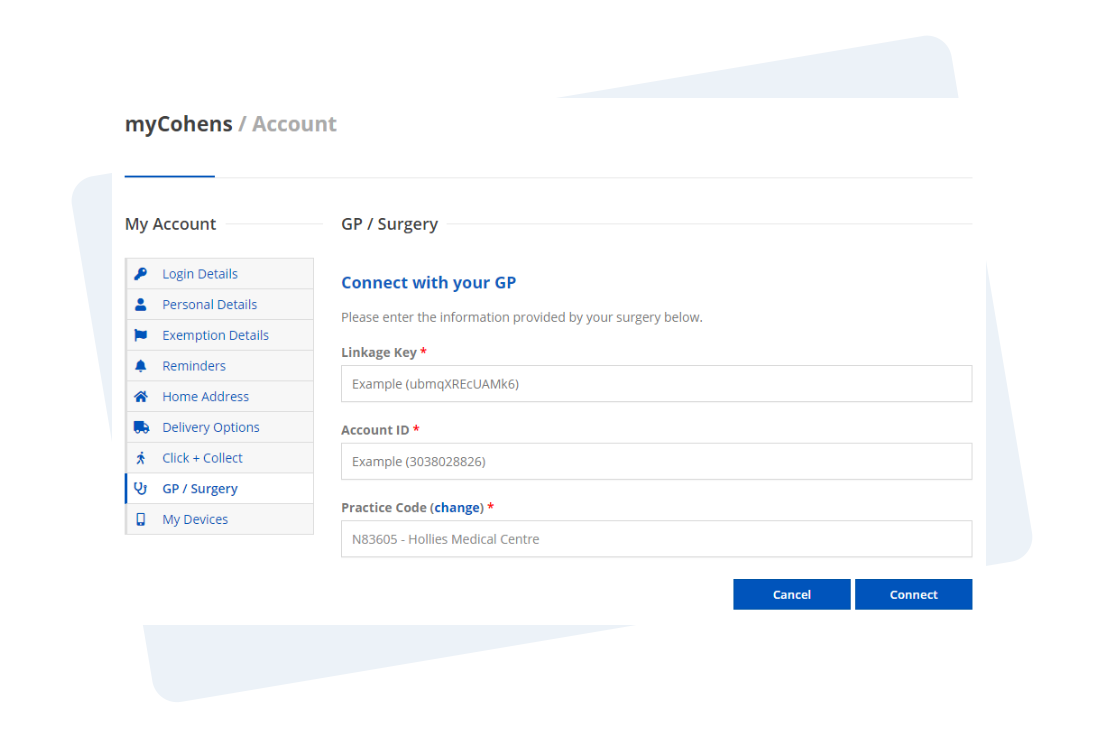
View GP messages
Navigate to the 'GP Messages' section on the Surgery Dashboard to start composing a message to your doctor. This depends on your GP giving you access to send messages. If you do not have access please contact your GP surgery and enquire about online GP messaging.
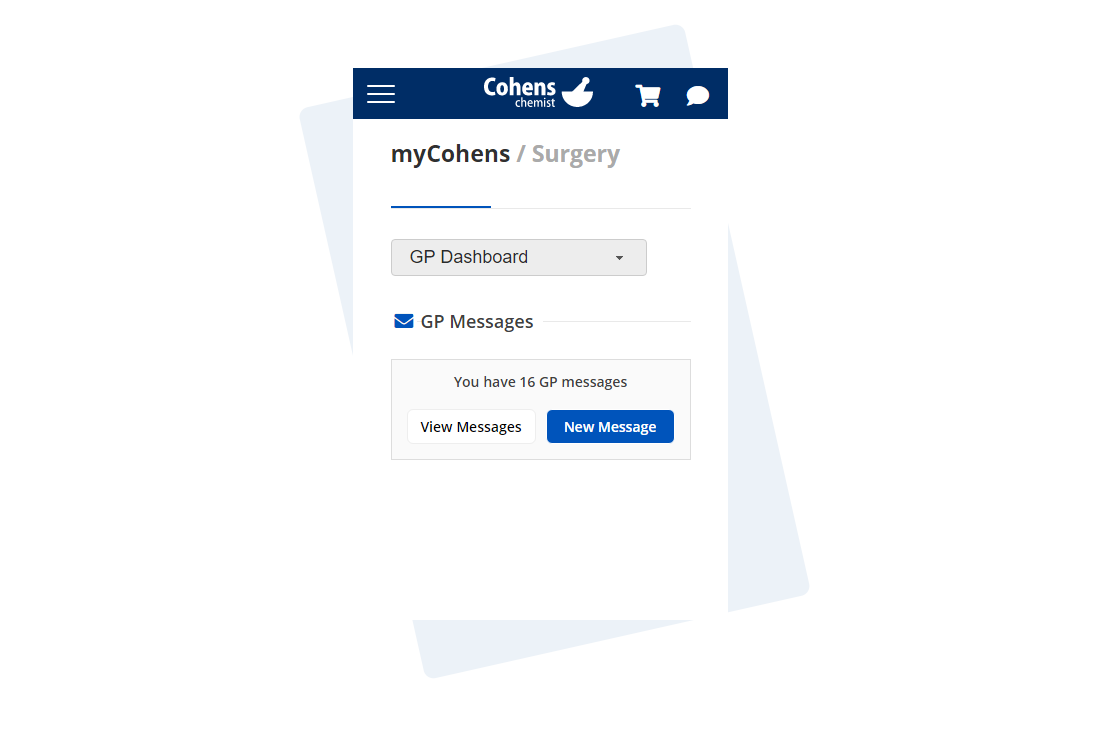
Compose your message
Choose where your message is going to be sent and provide the information you want to send.
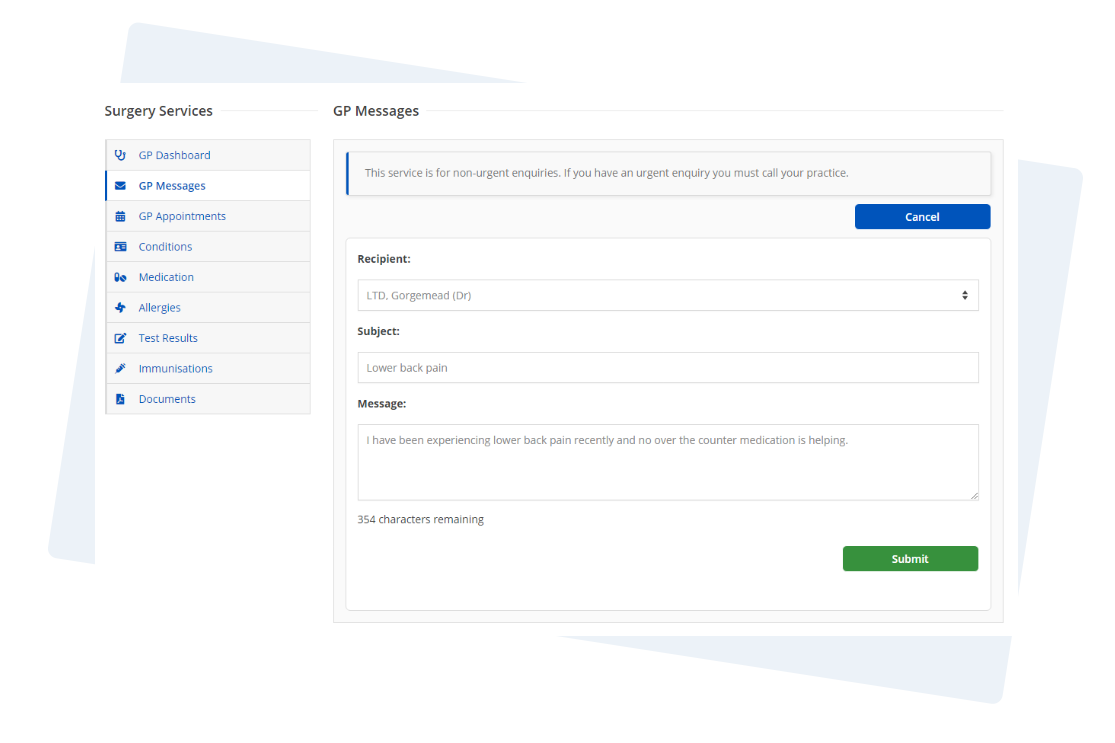
Send your message
Once you've composed your message you can send it straight away via myCohens. You can also see your doctors replies on the same screen.
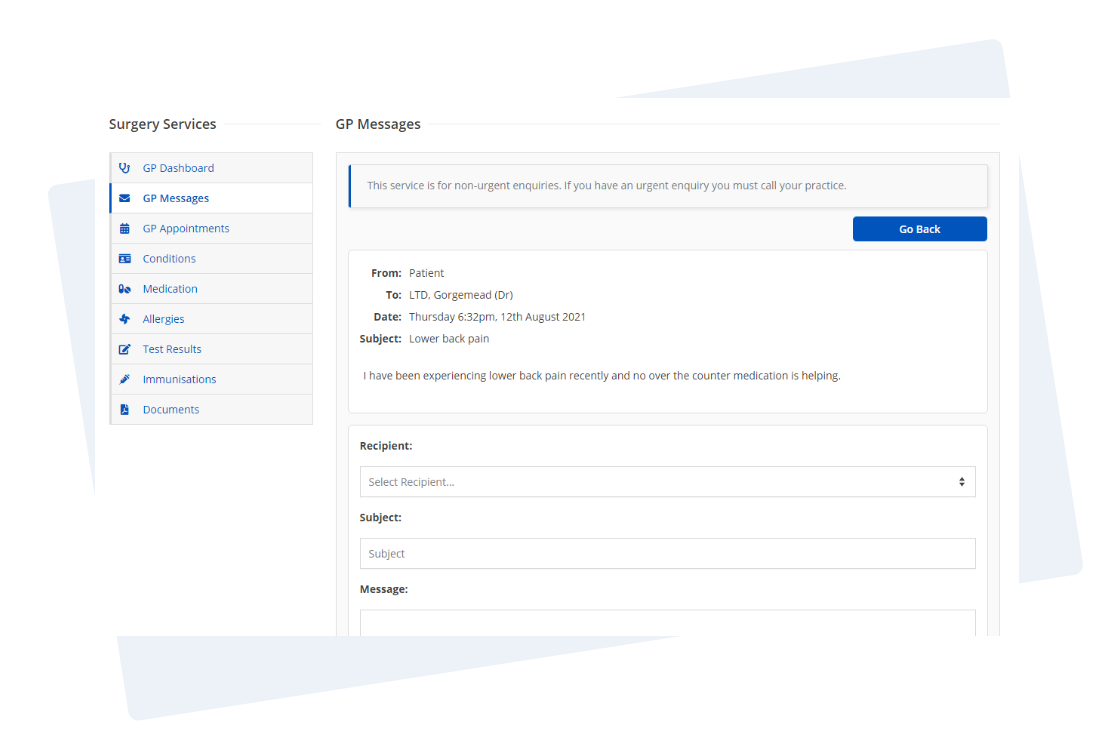
View your medical record
Link your account with your GP surgery
Use NHS login to automatically link your myCohens account to your GP in one simple step.

Alternatively, you can contact your surgery and request a linkage key. More information can be found here.
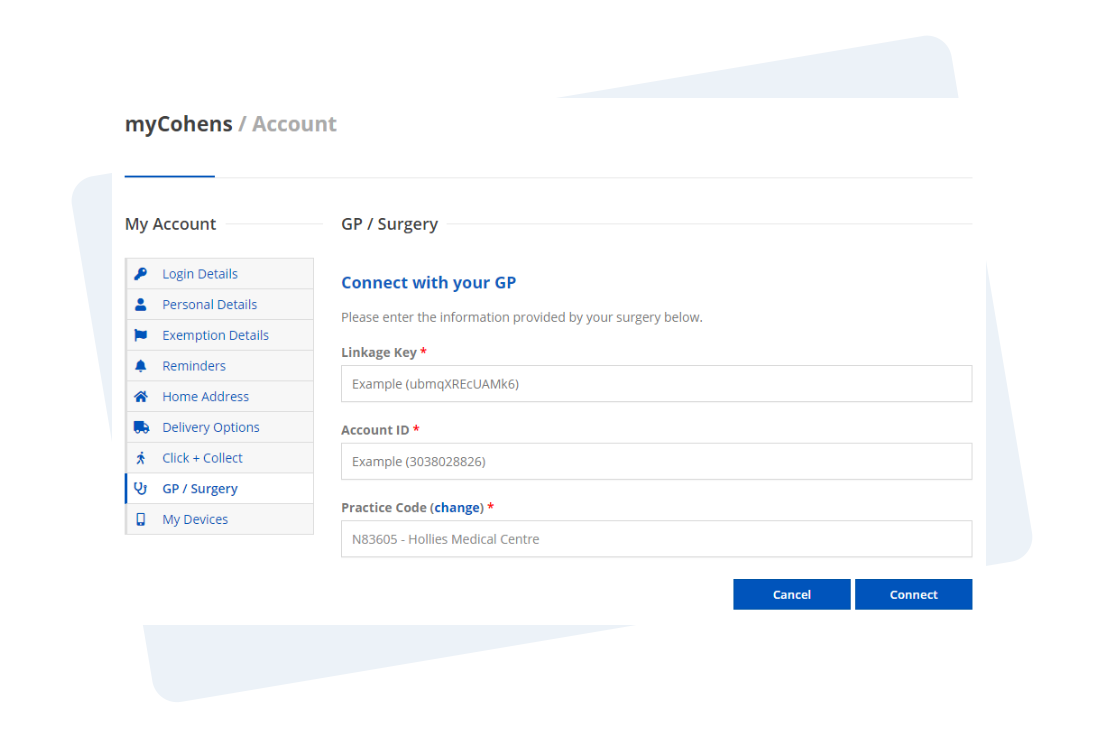
View your medical record
Navigate to the Surgery Dashboard to where you'll have access to view each section of your medical record. Access your medication history, immunisations, allergies, test results and medical documents in all in one place. This depends on your GP giving you access to your medical notes. If you do not have access please contact your GP surgery and enquire about accessing your medical record online.